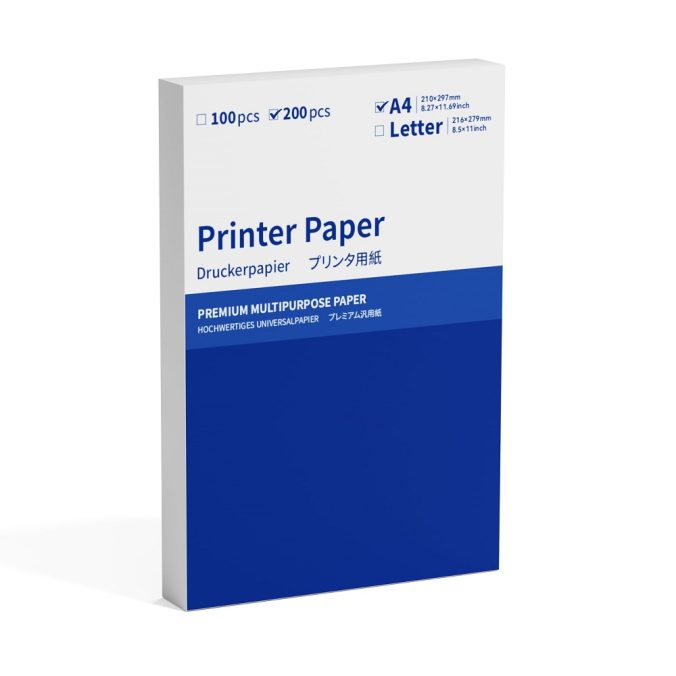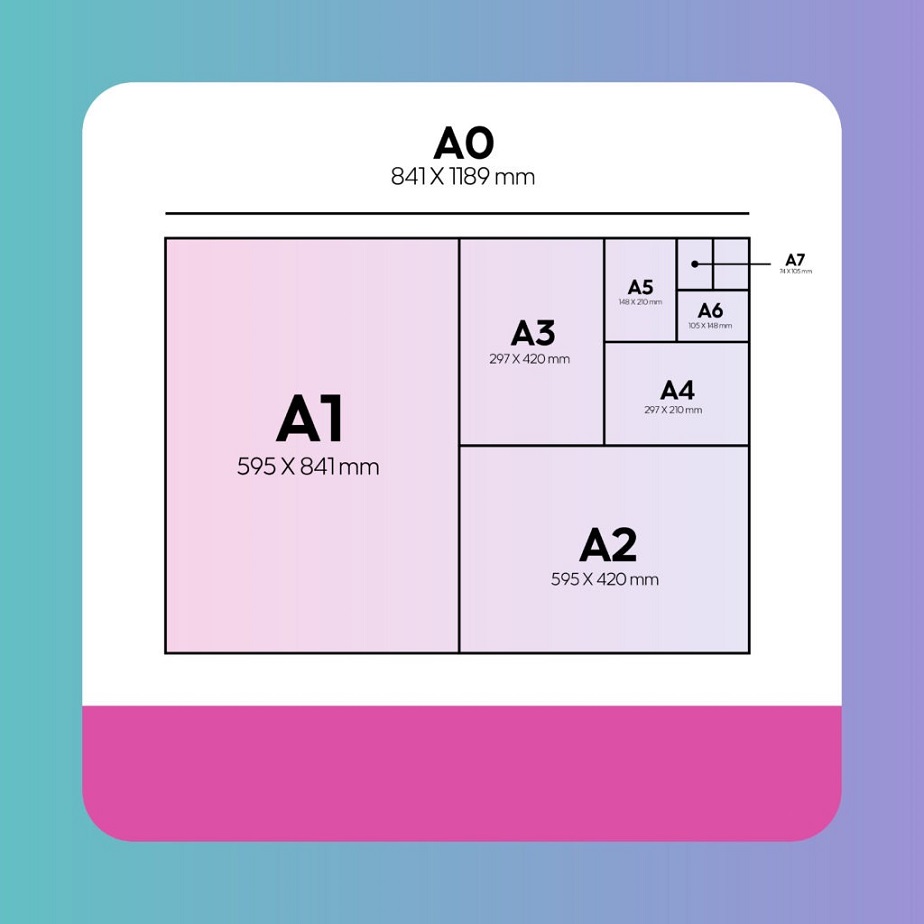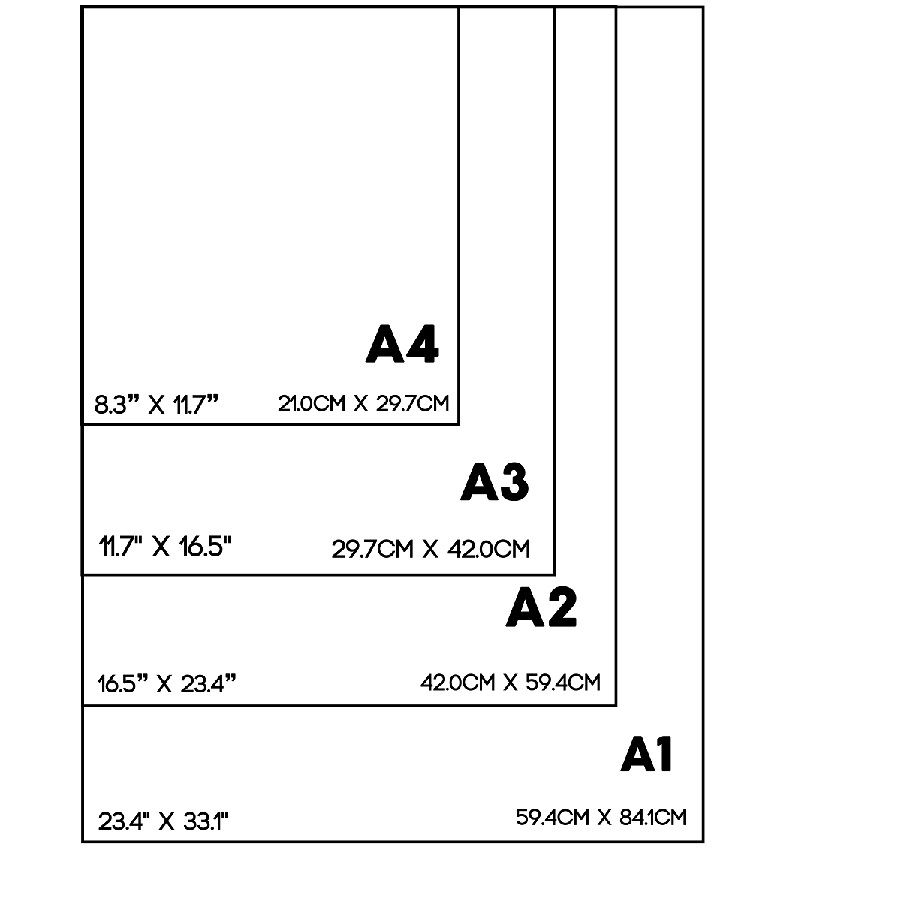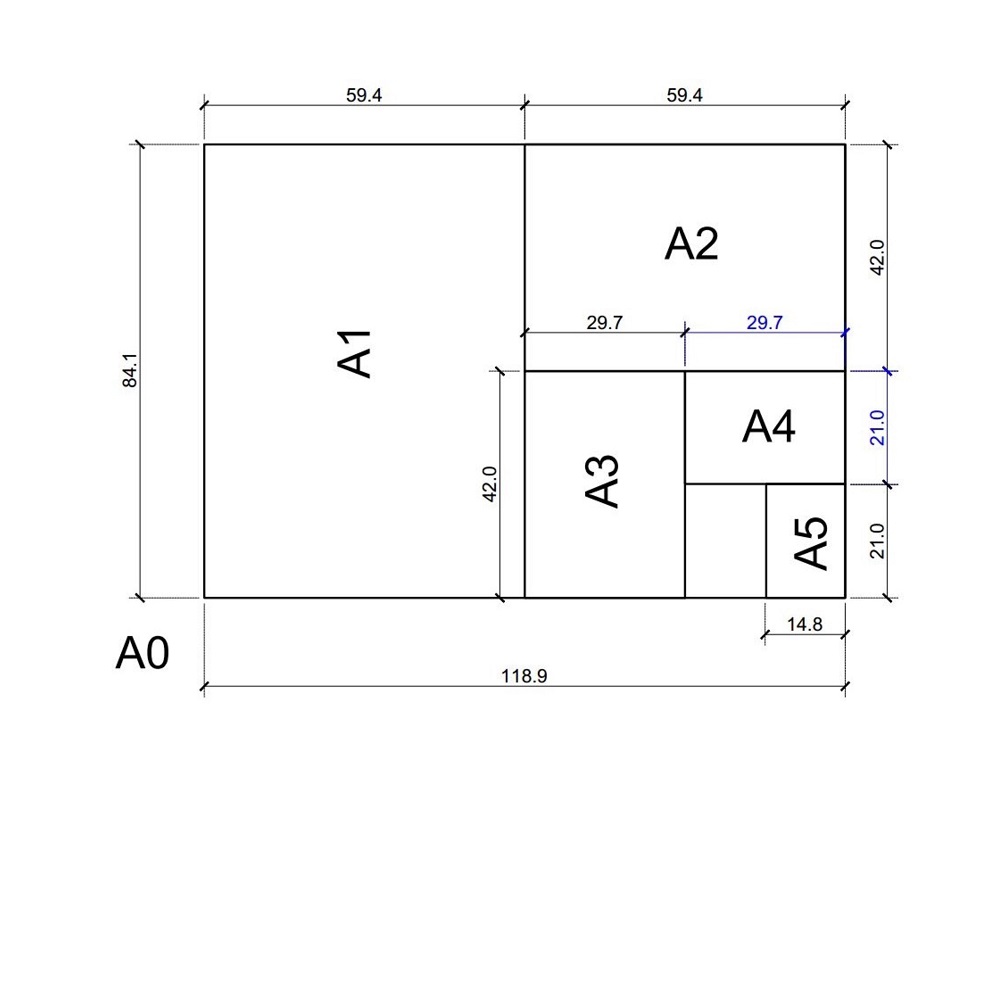Introduction to Mobile Printing
In recent years, the demand for mobile printing solutions has surged. People are always on the go, juggling work and personal responsibilities. They want to be able to print documents, images, and other materials from anywhere, whether they’re in a coffee shop, a conference room, or even at a park. The portability of a printer can significantly enhance productivity and efficiency. That’s where the HP OfficeJet 200 Mobile Printer comes into the picture. This compact printer offers a solution for people who need quality printing while on the move.
What is the HP OfficeJet 200?
The HP OfficeJet 200 is a lightweight, battery-powered printer designed for mobile professionals. Weighing just around 4.6 pounds, it’s one of the more portable options available today. The printer is sleek and fits easily into a laptop bag. This design makes it a great choice for those who travel frequently for work or need to work from multiple locations. The OfficeJet 200 brings together quality and convenience, making it an attractive option for those who require a printer on-the-go.
The OfficeJet 200 supports various print sizes. You can print documents in standard sizes such as A4, letter, and legal. The printer supports borderless printing, which is highly beneficial for photos and marketing materials. Additionally, the printer is compatible with both Windows and macOS operating systems. Users can connect through a USB or wireless connection, making it easy to print from laptops, tablets, or smartphones.
Design and Portability Features
Compact and Lightweight
One of the first things you’ll notice about the HP OfficeJet 200 is its compact design. It measures 14.33 x 6.3 x 2.6 inches, making it easy to carry around. The lightweight construction, combined with a robust design, ensures you can take this printer with you wherever you go without worrying about weight. Inside the box, you’ll find the printer itself, a power adapter, a USB cable, and the start-up guide. This all-in-one package makes it easy to get started with printing mobile documents.
Despite its small size, the OfficeJet 200 is designed for performance. The printer has a 2.65-inch color touchscreen that allows users to navigate through settings and options seamlessly. This screen is intuitive and user-friendly, minimizing the learning curve for new users. You can easily change settings, check ink levels, and initiate printing jobs all from this interface.
Battery Life and Power Options
A significant selling point of the HP OfficeJet 200 is its battery. This printer comes with a long-lasting battery that can handle multiple print jobs away from an outlet. Users can print around 500 pages on a single charge, which is impressive for a mobile printer. The battery can be charged while you are on the go, using either a power outlet or the USB charging option.
This flexibility makes it easier for users to plan their workday. For instance, during a long meeting or a day full of travel, you can charge the printer when it’s not in use. The OfficeJet 200 also supports printing through the HP Smart app. This app allows you to manage your printing needs from your smartphone, further simplifying the mobile printing experience.
Printing Capabilities
Quality and Speed
The HP OfficeJet 200 does not compromise on quality, even as a mobile printer. It produces vibrant color documents with a resolution of up to 4800 x 1200 optimized DPI. You can expect sharp text and clear images whether you are printing business reports or high-resolution photos. This capability is especially crucial for professionals who rely on quality printouts to make a lasting impression.
In terms of speed, the printer delivers satisfactory results. It can print up to 10 pages per minute for black and white documents and about 7 pages per minute for color. While these speeds may not match those of high-end office printers, they are reasonable for a mobile device. The printer’s ability to print from a variety of devices through different connectivity options helps save time.
Connectivity Options
The HP OfficeJet 200 is equipped with several connectivity options that enhance its usability. You can easily connect it to your laptop or desktop computer via USB. If you prefer wireless printing, the printer is compatible with Wi-Fi Direct, allowing you to connect to your network without needing a router. The convenience of wireless printing cannot be overstated; it allows multiple users to print from different devices without any hassle.
The printer also supports mobile printing services such as Apple AirPrint and Google Cloud Print. These features enable users to print directly from their mobile devices with just a few taps. The ability to print documents from virtually anywhere is a game-changer for busy professionals. You won’t need to worry about formatting issues or the printer being offline when you have these options.
Cost Efficiency and Eco-Friendliness
Ink and Supplies
Owning a mobile printer like the HP OfficeJet 200 also raises considerations about operating costs. One important cost factor is the price of ink cartridges. HP offers standard and high-yield cartridges for this printer. While the initial cost might seem a bit high, high-yield cartridges can reduce the cost per page significantly. This is an important consideration for users who print frequently.
It’s worth noting that the OfficeJet 200 uses HP’s Instant Ink program. This subscription service automatically orders new ink cartridges when your printer is low on ink. This ensures you never run out of ink in the middle of an important print job. You can choose a plan that matches your printing habits, which can lead to further savings.
Eco-Friendly Printing
Sustainability is also a crucial aspect of modern printing. The HP OfficeJet 200 is designed with energy efficiency in mind. It consumes less power during operation compared to traditional printers. HP has made strides in producing recyclable cartridges and materials. Users can participate in HP’s recycling program by sending back used cartridges. Sustainable practices benefit both the environment and the user, providing peace of mind.
Many professionals today consider the environmental impact of their printing habits. The ability to print responsibly can enhance a company’s reputation and align with corporate social responsibility initiatives. The OfficeJet 200 offers an eco-friendly option for users who want to meet their printing needs while minimizing their carbon footprint.
User Friendliness and Setup
Easy Setup Process
Even a well-designed printer can become a burden if the setup is complicated. Fortunately, the HP OfficeJet 200 has a straightforward setup process. Upon unpacking the printer, users can quickly find the setup guide, which provides step-by-step instructions. The entire process usually takes less than 15 minutes.
To get started, you must insert the ink cartridges and load paper into the tray. The slots for the cartridges are easy to access, and users can see clear indications on how to insert them. Next, you will turn on the printer and follow the instructions on the touchscreen. The screen provides prompts, ensuring that even individuals who are not tech-savvy can quickly get the printer up and running.
User-Friendly Interface
Once you have completed the setup, you will be greeted with a clean, user-friendly interface. The touchscreen makes navigating through settings intuitive. You can easily select print options, check ink levels, and run maintenance tasks such as cleaning prints or aligning cartridges. Each feature is designed to reduce user frustration, allowing for a seamless printing experience.
The HP Smart app is another excellent resource for users. The app offers additional functionalities that enhance the user experience. For instance, users can scan documents directly from their mobile devices and print them with ease. The app also serves as a monitoring tool, providing alerts about ink levels and print status. Overall, the user experience with the OfficeJet 200 is designed to be as straightforward as possible.
Performance and Reliability
Consistent Performance
When you rely on a mobile printer, performance and reliability become critical. The HP OfficeJet 200 delivers on both fronts. Users can expect a consistent level of performance from this printer, regardless of the environment. Whether you’re printing in a quiet coffee shop or a busy conference center, the printer operates efficiently and quietly.
Moreover, the printer’s ability to produce high volumes of print jobs without overheating is commendable. You won’t have to worry about the printer shutting down during business presentations or important meetings. The consistent performance allows you to focus on your work rather than on troubleshooting issues with your printer.
Long-Term Reliability
Long-term reliability is another factor to consider when investing in a mobile printer. With appropriate care and usage, the HP OfficeJet 200 can serve you well for years. Regular maintenance is essential, which includes keeping the printer clean and updating the firmware when necessary. HP provides downloadable drivers and updates through its website, ensuring your printer remains up-to-date.
Users who log regular printing jobs will find the OfficeJet 200 to be dependable. The materials and construction feel solid, giving a sense of durability. The batteries also offer a long life, which is a significant asset for professionals who need to print without being tethered to an outlet. Overall, the combination of consistent performance and reliability makes this printer a smart investment.
Comparison with Competing Products
Evaluating the Options
In the competitive mobile printer market, several models vie for attention. When comparing the HP OfficeJet 200 with other models, it stands out because of its combination of features and performance. For example, models like the Canon PIXMA TR150 and the Epson WorkForce WF-110 are also popular options. Each has its strengths but also some weaknesses.
The Canon PIXMA TR150 is known for its excellent photo printing capabilities. However, it falls short in battery performance compared to the OfficeJet 200, which can print more pages on a single charge. Meanwhile, the Epson WorkForce WF-110 offers wireless printing but lacks a touchscreen interface, which some may find inconvenient.
When evaluating these models side-by-side, the HP OfficeJet 200 consistently excels in overall quality, ease of use, and print speed. Professionals looking for a reliable mobile printer will find that HP provides the best balance of functionality and convenience.
Pricing Analysis
The price of the HP OfficeJet 200 positions it well in the mobile printer market. Its price point is competitive when compared to similar models from other brands. While some competitors may offer lower upfront costs, they often lack the battery longevity and printing quality seen in the OfficeJet 200. Users need to consider long-term operational costs and the value of features like wireless connectivity and mobile printing capabilities.
Purchasing an HP OfficeJet 200 is a sound investment for those who need high-quality, mobile printing. This printer pays for itself over time, especially for professionals who regularly need to print documents or images. The combination of price, reliability, and features ultimately supports the decision to choose this model over the competition.
Conclusion: Why Choose the HP OfficeJet 200?
The HP OfficeJet 200 Mobile Printer is designed for those who value mobility, convenience, and quality. Its compact design and lightweight construction make it an excellent choice for people who travel frequently. The printer’s robust battery life, ease of use, and quality printing capabilities set it apart from other mobile options on the market.
In an age where businesses and individuals require efficiency, the HP OfficeJet 200 is a game changer. Whether you are a business executive, a freelancer, or anyone who values the ability to print quickly on-the-go, this printer can meet those needs. From its user-friendly interface to its eco-conscious designs, the OfficeJet 200 has garnered praise from users worldwide.
In summary, if you are searching for a mobile printer that doesn’t compromise on quality or functionality, the HP OfficeJet 200 is worth considering. With its blend of performance, design, and reliability, this printer will be a valuable tool for anyone needing to print in various settings. Upgrading to the HP OfficeJet 200 can enhance your productivity and make mobile printing an easy task.